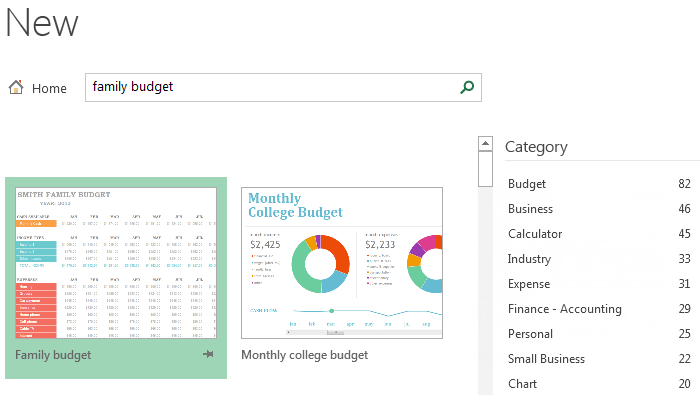Introduction
Excel files are called workbooks. Whenever you start a new project in Excel, you’ll need to create a new workbook. You can choose to create a new workbook—either with a blank workbook or a predesigned template—or open an existing workbook.
To create a new blank workbook:
- Select the File tab. Backstage view will appear.
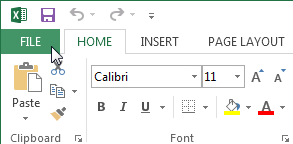
- Select New, then click Blank workbook.
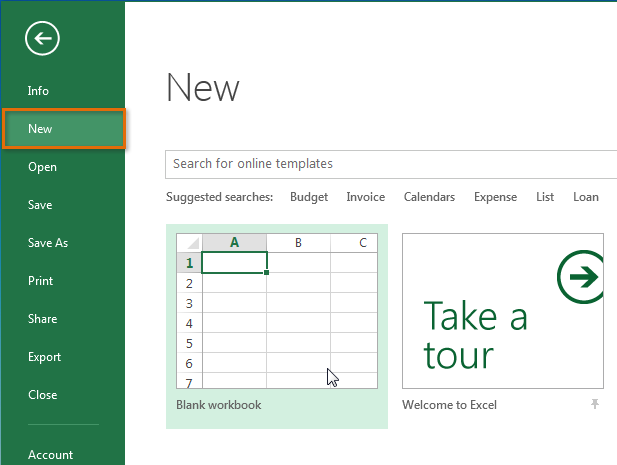
- A new blank workbook will appear.
To open an existing workbook:
In addition to creating new workbooks, you’ll often need to open a workbook that was previously saved.
- Navigate to Backstage view, then click Open.
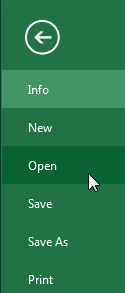
- Select Computer, then click Browse.
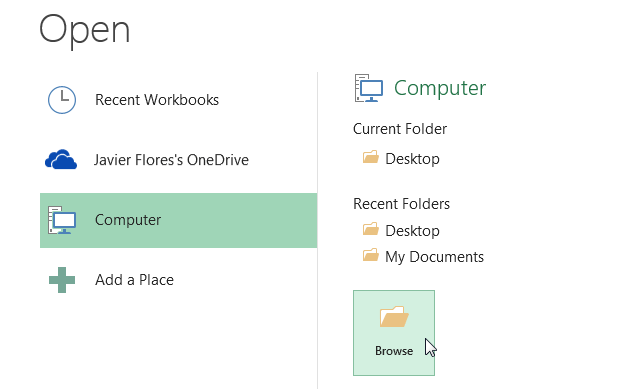
- The Open dialog box will appear. Locate and select your workbook, then click Open.

If you’ve opened the desired workbook recently, you can browse your Recent Workbooks rather than search for the file.
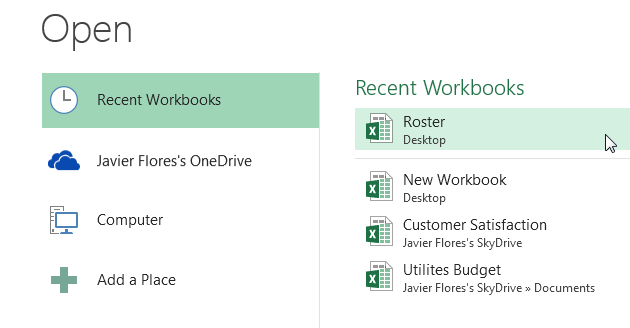
Using templates
A template is a predesigned spreadsheet you can use to create a new workbook quickly. Templates often include custom formatting and predefined formulas, so they can save you a lot of time and effort when starting a new project.
To create a new workbook from a template:
- Click the File tab to access Backstage view.
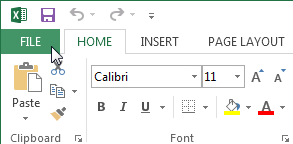
- Select New. Several templates will appear below the Blank workbook option.
- Select a template to review it.

- A preview of the template will appear, along with additional information on how the template can be used.
- Click Create to use the selected template.
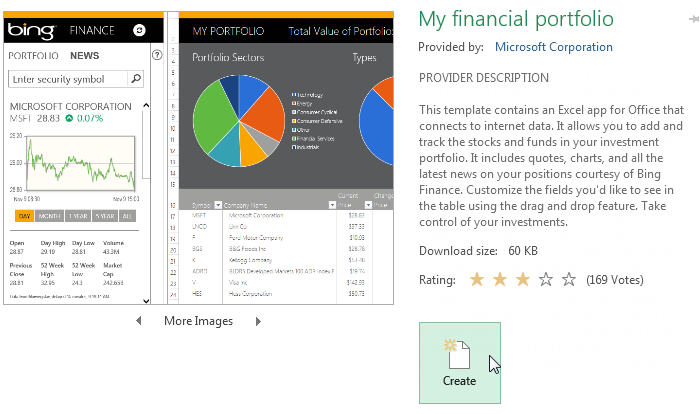
- A new workbook will appear with the selected template.
You can also browse templates by category or use the search bar to find something more specific.